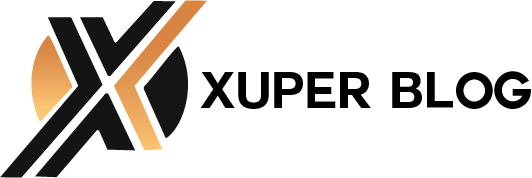Virtual reality gaming demands every ounce of performance your laptop can deliver. Windows 11 brings powerful optimization features that can transform your VR experience from choppy and frustrating to smooth and immersive. These specific tweaks target the most performance-hungry aspects of VR gaming while maintaining system stability.
Essential Windows 11 Power Settings for VR Gaming
Windows 11’s power management directly impacts your laptop’s ability to maintain consistent frame rates during VR sessions. The default balanced power plan often throttles performance at the worst possible moments.
Navigate to Settings > System > Power & battery. Select “High performance” from the power mode dropdown. This prevents Windows from reducing CPU and GPU clock speeds during intensive VR sequences.
Advanced power users should access the classic Power Options through Control Panel. Create a custom power plan with these specific settings:
| Power Setting | Recommended Value | Default Value | Impact on VR Performance |
| Minimum processor state | 100% | 5% | Prevents CPU downclocking during VR |
| Maximum processor state | 100% | 100% | Maintains peak performance |
| PCI Express Link State Power Management | Off | Active | Eliminates GPU power saving delays |
| USB selective suspend | Disabled | Enabled | Prevents VR headset disconnection |
| Hard disk turn off | Never | 20 minutes | Avoids storage lag spikes |
These changes eliminate micro-stutters caused by hardware components entering power-saving states mid-game.
Graphics Performance Preferences Configuration
Windows 11’s Graphics Performance Preferences feature allows granular control over which applications receive priority GPU access. This becomes crucial when running VR software alongside background applications.
Access Graphics settings through Settings > System > Display > Graphics. Add your VR applications (SteamVR, Oculus Software, specific VR games) to the custom options list. Set each application to “High performance” to ensure they utilize your discrete graphics card instead of integrated graphics.
For laptops with NVIDIA Optimus or AMD Switchable Graphics, verify that VR applications appear in your GPU control panel’s application profiles. Manually assign high-performance GPU preference to prevent automatic switching during gameplay.
Windows 11 Game Mode Optimization
Game Mode in Windows 11 provides more sophisticated resource allocation compared to Windows 10. Enable Game Mode through Settings > Gaming > Game Mode. The toggle activates several background optimizations:
Windows prioritizes CPU threads for gaming applications, reduces background Windows Update activity, and limits non-essential system processes. Game Mode also prevents Windows Defender from running full system scans during gaming sessions.
Navigate to Xbox Game Bar settings and disable unnecessary overlays, notifications, and recording features. These consume valuable system resources and can cause frame timing issues in VR environments.
Memory and Storage Performance Tweaks
Virtual memory settings significantly impact VR performance, especially on laptops with 16GB or less RAM. Access Virtual Memory through Control Panel > System > Advanced system settings > Performance Settings > Advanced > Virtual Memory.
Uncheck “Automatically manage paging file size” and select “Custom size.” Set both initial and maximum size to 1.5 times your physical RAM amount. For 16GB systems, use 24576 MB for both values. Place the paging file on your fastest available drive, preferably an NVMe SSD.
Enable Storage Sense through Settings > System > Storage > Storage Sense. Configure it to run automatically and clean temporary files weekly. VR applications generate substantial temporary data that can fragment your drive and slow loading times.
Network and Connectivity Optimization
Wireless VR streaming requires network optimization beyond standard gaming setups. Windows 11’s network stack includes improvements for low-latency applications, but manual configuration ensures optimal performance.

Open Network Connections through Control Panel. Right-click your wireless adapter and select Properties. Click Configure > Advanced tab. Optimize these wireless settings for VR streaming:
| Wireless Setting | Optimal Value | Purpose | VR Benefit |
| Channel Width for 5GHz | 80 MHz or 160 MHz | Maximize bandwidth | Reduces wireless VR latency |
| Roaming Aggressiveness | Lowest | Prevent connection switching | Maintains stable VR connection |
| Transmit Power | Highest | Strengthen signal | Improves wireless VR reliability |
| Wireless Mode | 802.11ac/ax | Latest standards | Enables fastest data transfer |
| Fat Channel Intolerant | Disabled | Allow wide channels | Maximizes throughput for VR |
Disable Windows Update delivery optimization for peer-to-peer sharing through Settings > Windows Update > Advanced options > Delivery Optimization. This prevents bandwidth competition during VR sessions.
Registry Modifications for Enhanced Performance
Advanced users can implement registry changes to reduce system latency and improve VR responsiveness. Create a system restore point before making these modifications.
Open Registry Editor (regedit) as administrator. Navigate to HKEY_LOCAL_MACHINE\SOFTWARE\Microsoft\Windows NT\CurrentVersion\Multimedia\SystemProfile. Modify these registry values for optimal VR performance:
| Registry Value | Default Setting | Optimized Setting | Performance Impact |
| SystemResponsiveness | 20 | 10 | Prioritizes foreground VR applications |
| NetworkThrottlingIndex | 10 | FFFFFFFF | Removes network throttling limits |
| NoLazyMode | 0 | 1 | Eliminates multimedia processing delays |
These changes reduce background task priority and eliminate network throttling for multimedia applications.
Windows Defender and Security Adjustments
Real-time protection can cause significant performance hits during VR gaming. Windows Security allows granular exclusions without completely disabling protection.
Open Windows Security > Virus & threat protection > Manage settings under Virus & threat protection settings. Add exclusions for your VR game installation directories, typically located in:
- C:\Program Files (x86)\Steam\steamapps\common\
- C:\Program Files\Oculus\Software\
Include executable files for VR runtime software like vrserver.exe, OculusClient.exe, and your specific VR games. Real-time scanning of these files during gameplay creates stuttering and frame drops.
Background Application Management
Windows 11’s improved Task Manager provides better visibility into resource-consuming background applications. Press Ctrl+Shift+Esc to open Task Manager and navigate to the Startup tab.
Common startup programs and their VR gaming impact:
| Application Type | Examples | VR Impact Level | Recommendation |
| Essential VR | SteamVR, Oculus Software | None | Keep enabled |
| Audio Drivers | Realtek, Nahimic | Low | Keep enabled |
| Graphics Software | NVIDIA GeForce Experience | Low | Keep enabled |
| Communication | Discord, Spotify | Medium | Disable unless needed |
| Updaters | Adobe, Java, Office | High | Disable all |
| Bloatware | Manufacturer utilities | High | Disable all |
Use the “More details” view to monitor running processes during VR sessions. Applications consuming over 5% CPU consistently should be closed or configured to use fewer resources.
Thermal Management and Performance Monitoring
VR gaming generates substantial heat that can trigger thermal throttling. Windows 11’s built-in performance monitoring helps identify thermal issues before they impact gameplay.
Open Task Manager > Performance tab to monitor CPU and GPU temperatures during VR sessions. Use these thermal benchmarks to maintain optimal VR performance:
| Temperature Range | Performance Level | VR Gaming Impact | Action Required |
| Below 70°C | Optimal | Smooth VR performance | Monitor regularly |
| 70-80°C | Good | Minor frame drops possible | Increase fan speeds |
| 80-85°C | Acceptable | Noticeable stuttering | Clean laptop, check thermal paste |
| Above 85°C | Critical | Severe throttling | Stop VR gaming, professional service |
Consider undervolting your CPU through Intel XTU or AMD Ryzen Master for better thermal performance without sacrificing clock speeds.
Conclusion
Optimizing Windows 11 for VR gaming requires systematic attention to power management, resource allocation, and background processes. These modifications work together to eliminate common performance bottlenecks that plague VR experiences on gaming laptops. Start with power settings and Game Mode activation for immediate improvements, then implement advanced tweaks based on your specific hardware configuration. Regular monitoring ensures your optimizations continue delivering smooth, immersive VR gaming sessions. Remember to test each change incrementally and maintain system restore points for easy recovery if needed.