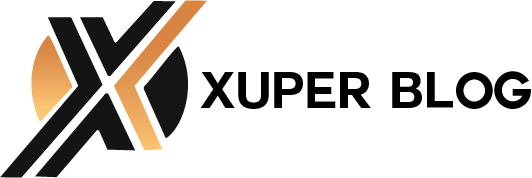Gaming enthusiasts know that smooth online performance can make or break their competitive edge. Learning how to optimize PS5 for online gaming becomes essential when you want to maximize your console’s incredible hardware capabilities. The PlayStation 5 offers tremendous potential, but unlocking peak performance requires proper configuration and optimization techniques.
Network Connection Setup
Ethernet vs Wi-Fi Performance
Wired connections deliver superior stability and lower latency compared to wireless alternatives. Connect your PS5 directly to your router using a high-quality Ethernet cable to eliminate wireless interference and signal drops. Cat 6 or Cat 6a cables provide optimal bandwidth for modern gaming demands.
When wireless connection becomes necessary, position your console within direct line-of-sight of your router. Remove physical barriers like walls and furniture that can weaken signal strength. The PS5 supports Wi-Fi 6, so ensure your router matches this standard for maximum throughput.
Router Configuration
Configure Quality of Service (QoS) settings on your router to prioritize gaming traffic. Most modern routers include gaming modes that automatically allocate bandwidth to gaming devices. Enable UPnP (Universal Plug and Play) to allow your PS5 to manage port forwarding automatically.
Consider upgrading to a gaming-focused router with advanced features like MU-MIMO technology and beamforming. These routers optimize signal distribution and reduce network congestion during peak usage periods.
PS5 System Settings Optimization
Network Configuration
Navigate to Settings > System > Console Information to check your current network status. Test your internet connection regularly to monitor performance metrics and identify potential issues.
| Connection Type | Download Speed | Upload Speed | Ping Range | Gaming Quality |
| Excellent | 100+ Mbps | 10+ Mbps | 0-20ms | Perfect for 4K streaming |
| Good | 50-100 Mbps | 5-10 Mbps | 20-50ms | Smooth online gaming |
| Average | 25-50 Mbps | 3-5 Mbps | 50-80ms | Adequate for most games |
| Poor | Below 25 Mbps | Below 3 Mbps | 80ms+ | May experience lag |
Maintain download speeds above 25 Mbps and upload speeds above 3 Mbps for seamless online gaming experiences.
Access Settings > Network > Settings > Set Up Internet Connection to configure your network manually. Choose “Custom” setup to specify DNS servers, which can improve connection reliability and reduce lag.
DNS Server Selection
Replace default DNS servers with faster alternatives for improved performance. These services often provide better response times than ISP-provided DNS servers, resulting in faster game loading and reduced connection delays.
| DNS Provider | Primary DNS | Secondary DNS | Benefits |
| Google DNS | 8.8.8.8 | 8.8.4.4 | Fast response, reliable uptime |
| Cloudflare DNS | 1.1.1.1 | 1.0.0.1 | Privacy-focused, excellent speed |
| OpenDNS | 208.67.222.222 | 208.67.220.220 | Content filtering options |
| Quad9 | 9.9.9.9 | 149.112.112.112 | Security-focused blocking |
Storage and Performance Tweaks
SSD Management
The PS5’s internal SSD delivers lightning-fast loading times, but proper management ensures sustained performance. Keep at least 15% of storage space free to maintain optimal read/write speeds. Games stored on the internal SSD load faster than those on external storage devices.
Install frequently played online games on the internal drive while moving single-player titles to external storage. This strategy maximizes performance for competitive gaming while preserving valuable internal storage space.
System Cache Clearing
Regularly clear system cache to prevent performance degradation over time. Power down your PS5 completely and unplug the power cord for 30 seconds. This process clears temporary files that can accumulate and slow down system operations.
Game-Specific Optimizations
Display Settings
Configure your display settings to match your monitor’s capabilities. Access Settings > Screen and Video > Video Output to adjust resolution, HDR settings, and refresh rate.
| Setting | Competitive Gaming | Casual Gaming | Visual Quality |
| Resolution | 1080p | 4K | 4K |
| HDR | Disabled | Enabled | Enabled |
| Refresh Rate | 120Hz | 60Hz | 60Hz |
| Ray Tracing | Disabled | Balanced | Enabled |
| VRR/G-Sync | Enabled | Enabled | Enabled |
Enable 120Hz mode for compatible games to reduce input lag and improve responsiveness. Disable unnecessary visual effects in individual games to maintain stable frame rates during online matches.
Audio Configuration
Optimize audio settings for competitive advantage. Enable 3D Audio through Settings > Sound > Audio Output to gain spatial awareness of enemy positions. Use high-quality gaming headphones to fully utilize the PS5’s Tempest 3D AudioTech.

Adjust voice chat volume separately from game audio to maintain clear communication with teammates without drowning out important in-game sounds.
Advanced Network Optimization
Port Forwarding
Configure port forwarding on your router for optimal NAT type. The PS5 uses specific ports for online connectivity that need proper configuration.
| Port Range | Protocol | Purpose | Priority |
| 80 | TCP | HTTP Web Traffic | High |
| 443 | TCP | HTTPS Secure Traffic | High |
| 3478-3480 | TCP | PlayStation Network | Critical |
| 3478-3479 | UDP | Voice Chat & Gameplay | Critical |
Forward these ports to your console’s IP address to achieve NAT Type 1 or 2 for optimal connectivity.
Static IP assignment prevents connection issues caused by changing IP addresses. Reserve a specific IP address for your PS5 in your router’s DHCP settings.
Bandwidth Management
Monitor household bandwidth usage during gaming sessions. Streaming services, cloud backups, and other devices can consume significant bandwidth and increase latency. Schedule automatic updates and downloads during off-peak hours to avoid interference with online gaming.
Consider upgrading your internet plan if multiple users frequently compete for bandwidth. Fiber optic connections provide the most stable performance for serious gamers.
Monitoring and Maintenance
Regular Testing
Test your network connection weekly through the PS5’s built-in network test feature. Document your results to identify patterns or degradation over time. Sudden changes in performance may indicate network issues requiring attention.
Monitor your ping times to game servers using network diagnostic tools. Consistent ping times below 50ms provide excellent gaming experiences, while values above 100ms may cause noticeable lag.
System Updates
Keep your PS5 system software current to benefit from performance improvements and bug fixes. Enable automatic updates during rest mode to ensure your console stays optimized without manual intervention.
Update your router firmware regularly to maintain security and performance. Manufacturers frequently release updates that improve gaming performance and fix connectivity issues.
Conclusion
Optimizing your PS5 for online gaming requires attention to both network infrastructure and system configuration. Implementing these strategies will significantly improve your gaming experience through reduced latency, stable connections, and enhanced performance. Start with basic network optimization and gradually implement advanced techniques based on your specific gaming needs. Regular monitoring and maintenance ensure sustained performance over time, giving you the competitive edge needed for online gaming success.